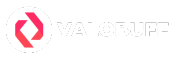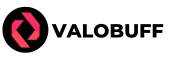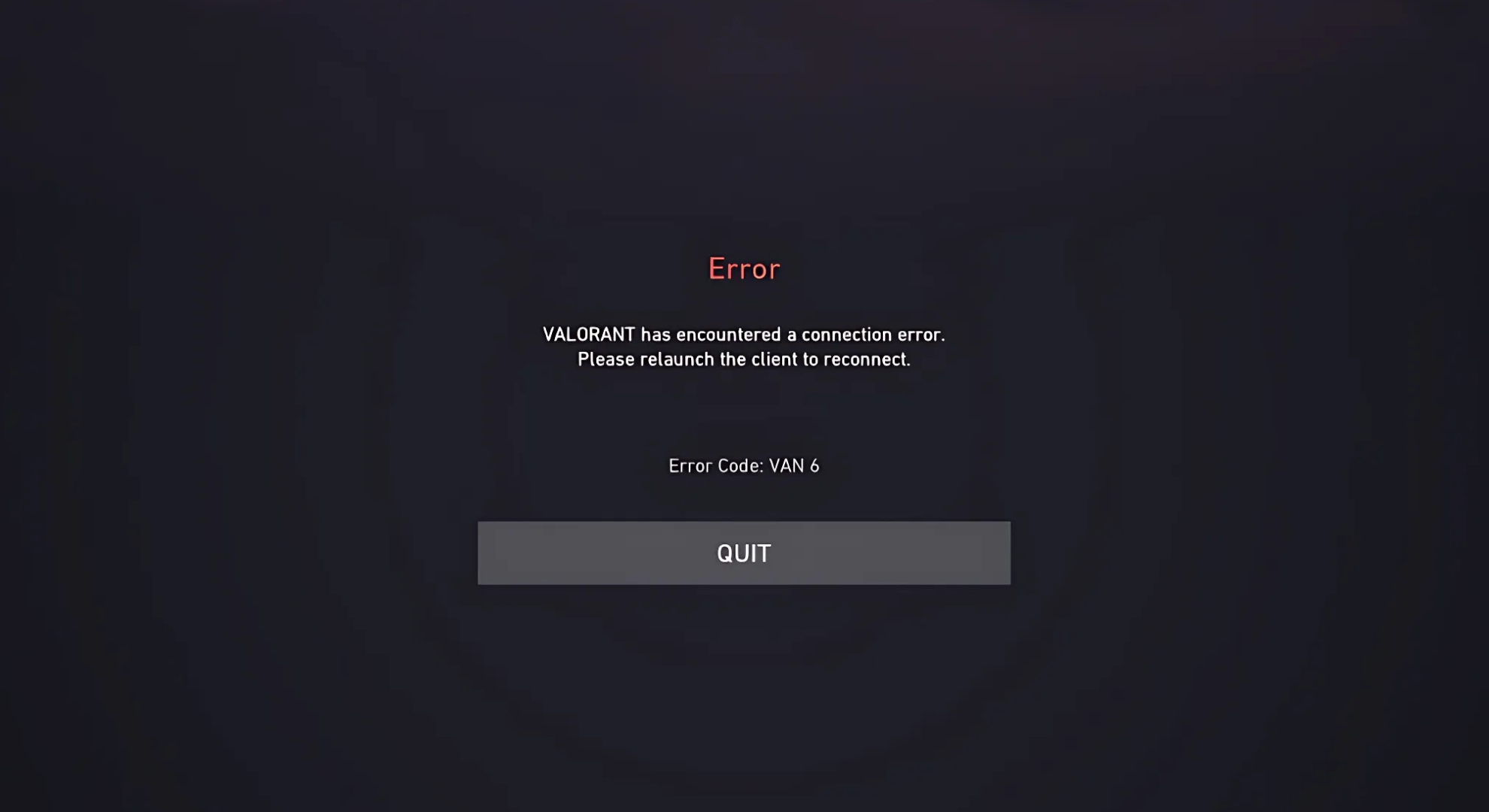VAN 6 error code, a connection error code in Valorant can cause disruptions in the gameplay making it tough to connect to the game. If you’ve run into VAN 6, don’t worry, this guide will break down what it means, how often it happens, and the effective solutions you can try to get back in the game.
VAN 6 Error Code Explained
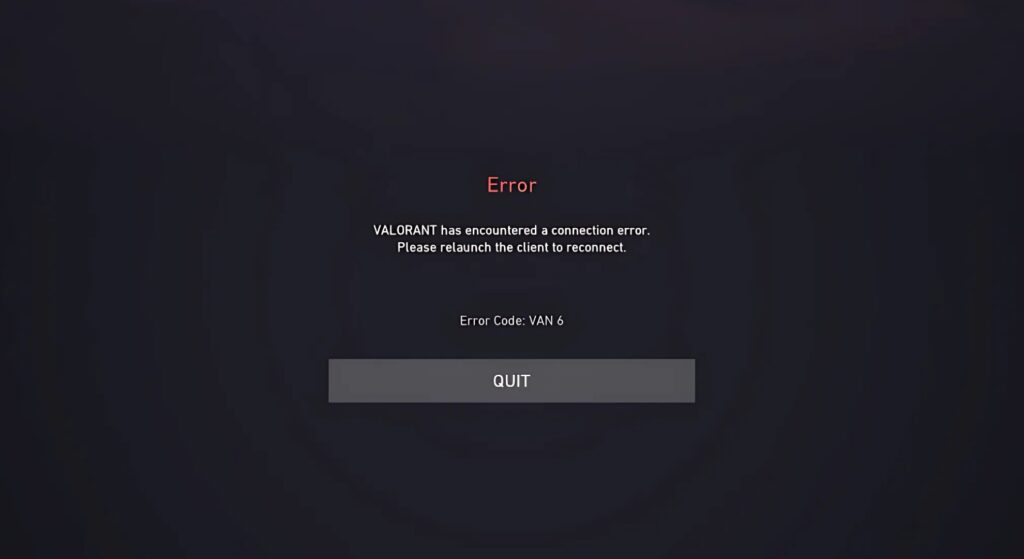
The VAN 6 error code in Valorant appears when players are unable to connect to Riot’s game servers, making it impossible to join a match. This error usually points to network connection problems, either with Riot’s servers being down or from issues on your end like local network outages or blocked ports.
VAN 6 is a server-side error, but not uncommon; it can spike in occurrence during server maintenance windows or sudden outages, though local network problems or software interference can trigger it as well.
While not the most frequent Valorant error, it’s common enough that players across all regions have encountered it, especially during busy server times or major patch releases.
VAN 6 Error Code Solutions
Because VAN 6 is tied to connectivity, either from your PC to Riot or within your own network, fixing it usually means restarting connections and making sure nothing is blocking Valorant or its Riot Vanguard anti-cheat service. Try the following solutions in order, as the first fix often works but additional steps may be needed if the error persists.
1. Restart Valorant and Riot Client
The quickest fix for VAN 6 is to shut down both Valorant and the Riot Client, then reopen them. This forces your game to attempt a new connection to Riot’s servers. Many players find that simply restarting resolves the error, especially if the disconnection was temporary.
- Completely close Valorant and the Riot Client (check your system tray to make sure they’re not running in the background).
- Relaunch the Riot Client, then start Valorant.
- Try connecting again.
2. Restart Your Router and PC
Sometimes the source of VAN 6 is your own local connection. Restarting your router and PC can fix glitches, network drops, or stuck network states that might be blocking a connection to Riot’s servers.
- Power off your router, wait at least 30 seconds, then power it back on.
- Restart your PC after the router is fully powered on.
- Launch Valorant to test the connection.
3. Check Valorant Server Status
If restarting doesn’t help, there’s a chance Valorant’s servers may be undergoing maintenance or facing outages. Always check the official Valorant server status page or support Twitter accounts before taking further steps—if servers are down, you’ll simply need to wait until Riot resolves the issue.
4. Reinstall Vanguard (Riot’s Anti-Cheat)
A corrupted or outdated Vanguard anti-cheat can cause VAN 6. Reinstalling Vanguard forces a fresh installation and can clear up any software conflicts.
- Open your installed applications/settings on Windows.
- Uninstall Vanguard and try to clear cache.
- Open the Riot Client, which will prompt you to reinstall Vanguard.
- After installation is complete, restart your PC and try launching Valorant again.
5. Add Valorant to Windows Firewall Exclusions
Firewall or antivirus programs can sometimes block necessary Valorant files from connecting to Riot servers, causing errors like VAN 6. Adding Valorant and its executables to your firewall/antivirus exceptions can resolve this.
- Open Windows Defender Firewall → “Allow an app or feature through Windows Defender Firewall.”
- Click “Change settings” and “Allow another app.”
- Browse for and add these Valorant files:
RiotClientServices.exe,VALORANT.exe, andVALORANT-Win64-Shipping.exe. - Check both Public and Private checkboxes, then click OK.
- Restart your PC.
6. Change Your DNS Address
DNS issues may interfere with connecting to Valorant’s servers. Switching to a popular, reliable DNS provider like Google (8.8.8.8 and 8.8.4.4) can often clear this up.
- Go to Control Panel → Network and Sharing Center → Change adapter settings.
- Right-click your network connection > Properties.
- Double-click “Internet Protocol Version 4 (TCP/IPv4).”
- Select “Use the following DNS server addresses” and enter your chosen DNS addresses.
- Click OK and restart your PC and router.
7. Reinstall Valorant
As a last resort, a fresh installation can fix any hidden or corrupted files causing the problem.
- Uninstall Valorant via your Windows Settings.
- Download the latest installer from Riot Games’ website.
- Reinstall and see if the issue persists.
If none of these steps solve the problem, contact Riot’s support with details of your troubleshooting for personalized assistance.
Conclusion
VAN 6 error code in Valorant can be frustrating, but it’s usually solved with a few quick restarts, a network refresh, or reinstalling core files. Remember to start with the simplest solutions first and check Riot’s server status along the way. Most players find they’re back in the action quickly after following these steps!
Andrew "SuZki" Scola is a dedicated Valorant player who has been in the game since the Valorant beta release, achieving a peak rank of Immortal 3. With over six years of experience writing gaming content, he brings deep game knowledge and strategic insight to every article. Based in Los Angeles, California, Andrew is an active member of the SoCal Valorant community and has competed at the semi-pro level in Valorant esports. As a proud Killjoy and Raze main, he’s known for his sharp utility usage and high-impact plays—especially on his favorite maps: Haven, Breeze, and Lotus.