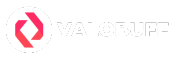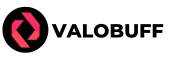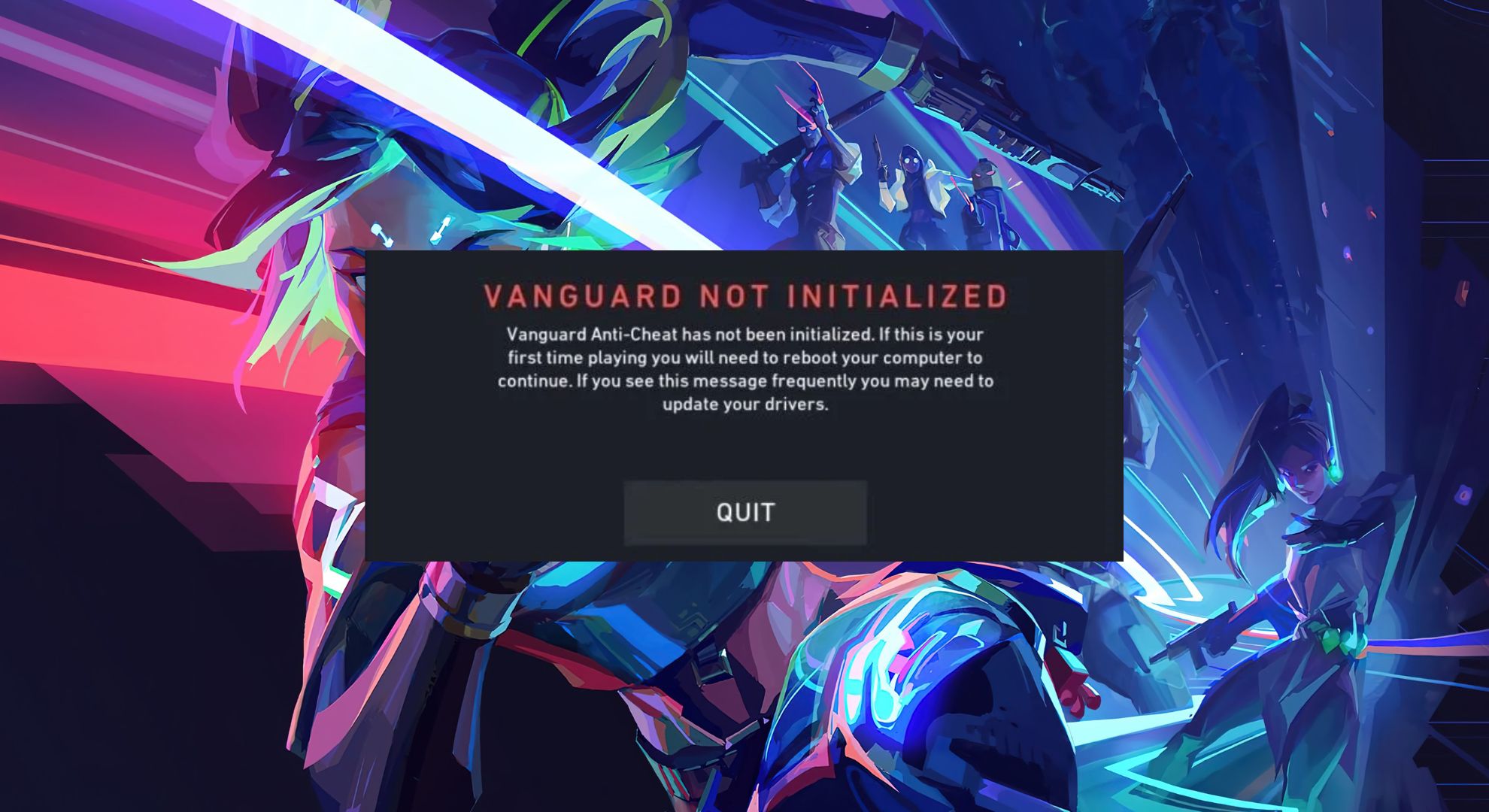When you’re gearing up for a Valorant session and hit the VAL 44 error, it’s seriously annoying. VAL 44 means “Vanguard not initialized”. Basically an error caused by the anti-cheat system in Valorant. Don’t stress, though, it’s one of the more easy issues to fix.
Valorant Error Code VAL 44 Explained
VAL 44 pops up when Riot Vanguard (the required anti-cheat for Valorant) isn’t running or didn’t start correctly. Sometimes, this happens if you haven’t restarted your PC after an update, if Vanguard got blocked by security software, or if a previous game crash left things messed up. However, this is easier error to get fixed in no time.
How to Fix VAL 44 Error in Valorant
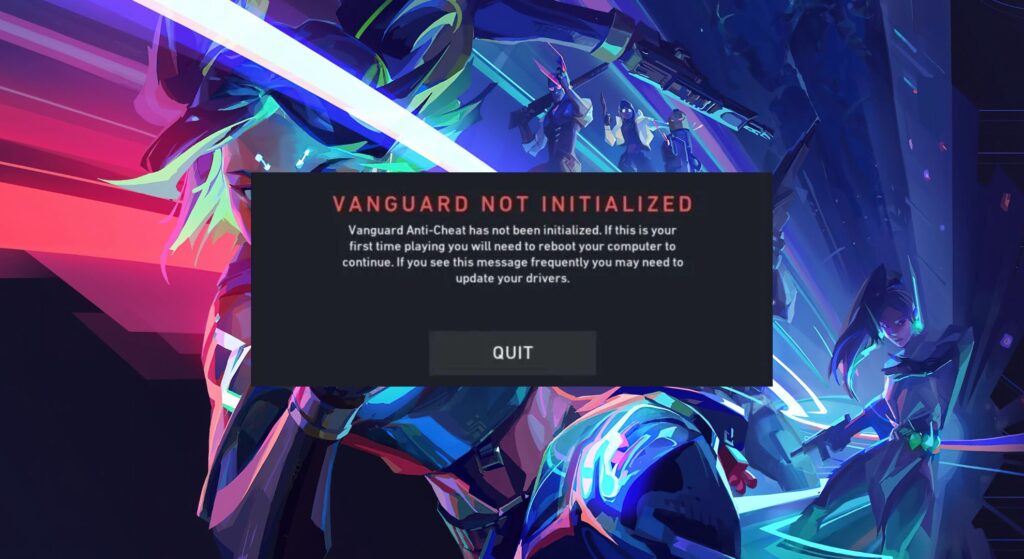
Fixing VAL 44 mostly involves giving Vanguard a fresh start so it can properly talk to Valorant’s servers. Here’s your fastest path back into the game:
1. Restart the Riot Client
The simplest fix is just closing Valorant and the Riot Client completely, make sure they’re not running in your system tray or background.
- Quit Valorant and the Riot Client.
- Check your system tray (bottom-right corner) for any Riot icons and exit those, too.
- Relaunch the Riot Client and then start Valorant again.
2. Restart Your Computer
If the first step doesn’t work, try rebooting your PC. This is the classic solution for re-initializing Vanguard and clearing out any software glitches.
- Save your work and restart your computer.
- After the reboot, open the Riot Client, then Valorant.
3. Start Riot Vanguard Manually
Sometimes Vanguard needs a little push to get going.
- Go to C:\Program Files\Riot Vanguard.
- Double-click
vgc.exeto try and start the service. - Then, relaunch the Riot Client and start Valorant.
4. Run Valorant as Administrator
Permissions can block Vanguard from running right, especially after a patch.
- Right-click on your Valorant shortcut.
- Select “Run as administrator.”
- Try launching Valorant.
5. Uninstall and Reinstall Riot Vanguard
If Vanguard still won’t start, uninstalling and reinstalling it can solve deeper issues or file corruption.
- Open “Add or Remove Programs” on Windows.
- Find Riot Vanguard in the list and uninstall it.
- Restart your PC.
- Open the Riot Client—Valorant will prompt you to reinstall Vanguard automatically.
- Complete the reinstall, reboot one last time, and try again.
6. Add Vanguard to Firewall/Antivirus Exceptions
Sometimes, security software blocks Vanguard from running right.
- Open your antivirus/firewall settings.
- Add an exception for Riot Vanguard (usually found in C:\Program Files\Riot Vanguard).
- Also allow the Riot Client and Valorant executable.
- Save changes, restart your PC, and launch Valorant.
7. Submit a Ticket to Riot Support
If you’re still stuck after all these steps, it might be a deeper system or account issue. Riot Support can walk you through some advanced fixes.
- Go to the Riot Support portal for Valorant.
- Submit a ticket describing VAL 44 and what you’ve already tried.
VAL 44 Related Errors in Valorant
VAL 44 isn’t the only error that comes from Vanguard or the anti-cheat system bugging out. You might also see errors like VAL 45 (Vanguard reboot required), VAN 9001 (Secure Boot/TPM 2.0 problems), or generic error codes like VAL 29 and VAL 43 when there are issues with your game client or net connection. Luckily, troubleshooting those is super similar, often fixed by restarting the Riot Client, your PC, or updating system settings and Vanguard.
Conclusion
Valorant Error Code VAL 44 is usually all about Vanguard failing to start up. The best fixes are restarting your Riot Client, rebooting your PC, or reinstalling Vanguard. Once those are sorted, you’ll almost always be back online and dropping aces in no time. If you keep hitting this error, Riot Support is only a ticket away, don’t hesitate to reach out.
Kyle Powell is an Immortal 1 Valorant player who brings precision and creativity to every match. As a Jett main, he’s known for his sharp aim and confident entries, but he also plays Killjoy, Cypher, and Sova when the team needs smart utility. He enjoys competing on maps like Ascent, Split, Bind, Haven, and Breeze, and prefers weapons like the Vandal, Sheriff, Operator, and Outlaw. Kyle also loves collecting skins, with RGX, Prime, and Prelude to Chaos among his favorites.When he's not in-game, Kyle works as a DevOps Engineer, builds tools with Node.js, and writes gaming content that helps players improve and stay informed.