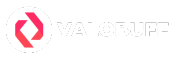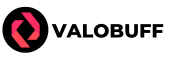Valorant has taken the tactical shooter world by storm with over 17 million players worldwide, but Mac users face unique challenges accessing this Windows-exclusive game. With that said let’s find out how you can download and install Valorant on a Mac if it is available on your Mac Model.
Is Valorant Available on Mac?
Valorant is not officially available on any Mac models, including MacBook Air, MacBook Pro, iMac, Mac mini, or Mac Pro systems. Riot Games only provides official support for Windows platforms, leaving Mac users without a native version. The game cannot run directly on macOS due to technical limitations with Riot’s Vanguard anti-cheat system, and even virtualization tools like Parallels or VMware Fusion are blocked. For Mac users wanting to play Valorant, the primary option is installing Windows through Boot Camp on Intel-based Macs.
Why Doesn’t Valorant Support Mac Directly?
The core issue preventing Valorant from running on Mac is Vanguard, Riot’s kernel-level anti-cheat system. Vanguard requires deep integration with Windows at the system level for maximum security and fair play enforcement. macOS’s security architecture fundamentally blocks this type of intrusive access, making it impossible for Vanguard to function properly on Apple’s operating system. This anti-cheat dependency is the primary technical barrier keeping Valorant Windows-exclusive.
When Will Valorant Come to Mac?
Currently, there are no official plans for a native Mac version of Valorant. Brent Randall, a senior engineer at Riot Games, confirmed in 2021 that the company has no plans to support macOS. With Mac users representing a smaller portion of the gaming market compared to Windows, Riot Games has prioritized other platforms like console versions over Mac development. Unless there’s a significant shift in market demand or technical solutions for Vanguard compatibility, native Mac support remains unlikely.
Valorant System Requirements
To run Valorant through Windows on Mac, you’ll need to meet these minimum requirements which has been updated as of July 2025.
- OS: Windows 10/11 (64-bit)
- CPU: Intel Core i3 (4th generation) or equivalent
- GPU: Intel HD 3000 or dedicated graphics card
- RAM: 4GB (8GB recommended)
- Storage: At least 64GB for Windows + 28.4GB for Valorant
- DirectX: Version 11
How to Install Valorant on Mac Using Boot Camp
Boot Camp is the only reliable method for playing Valorant on Mac, but it’s limited to Intel-based models only.
Supported Mac Models
Since Boot Camp can be installed only on Intel-based modes, please check if you have an device with the Intel chips which are listed down below beofre starting the installation.
- MacBook (2015 and later)
- MacBook Air (2012 and later)
- MacBook Pro (2012 and later)
- Mac mini (2012 and later)
- iMac (2012 and later)
- iMac Pro (all models)
- Mac Pro (2013 and later)
Boot Camp Installation for Valorant
Before starting the Boot Camp installation on your Mac for Valorant, you need to insure you have fullfilled below requirenments.
- Ensure your Mac is Intel-based (2012 or later for most models)
- Have at least 150GB of free disk space available
- Download Windows 10/11 ISO from Microsoft’s official website
- Back up important data before partitioning
If you are good to go then follow the below step by step instructions to install Boot Camp and Valoarant on your Mac device.
- Launch Boot Camp Assistant: Open Applications > Utilities > Boot Camp Assistant on your Mac.
- Prepare Windows Installation: Follow the on-screen instructions to select your Windows ISO file and connect a USB drive if prompted (16GB minimum for older macOS versions).
- Create Windows Partition: Allocate at least 100-150GB to the Windows partition to ensure enough space for the OS, Valorant, and updates.
- Install Windows: Your Mac will restart and begin Windows installation. Choose the BOOTCAMP partition when prompted and complete the Windows setup process.
- Install Boot Camp Drivers: After Windows installation, install the Boot Camp drivers for proper hardware functionality and compatibility.
- Download Valorant: Boot into Windows, visit playvalorant.com to Download Valorant, create a Riot account, and install Valorant as you would on any Windows PC.
- Optimize Performance: Configure Windows graphics settings to “High Performance” for Valorant and adjust in-game settings for smooth gameplay.
Performance Optimization for Valorant on Mac

Running Valorant through Boot Camp requires some optimization for the best gaming experience:
Windows-Level Optimizations
- Set Windows Graphics Settings to “High Performance” for Valorant
- Keep your Mac plugged into power during gaming sessions
- Ensure Windows is fully updated with latest drivers
- Close unnecessary background applications
In-Game Settings
- Reduce graphics quality settings for smoother framerates
- Turn off visual effects that impact performance
- Use fullscreen mode instead of windowed for better performance
- Lower resolution if experiencing lag or stuttering
Can You Play Valorant on Apple Silicon Macs?
Apple Silicon Macs (M1, M2, M3, and newer) cannot run Valorant at all. Boot Camp is not available on Apple Silicon devices, and even if you could install Windows through virtualization, Vanguard’s anti-cheat system blocks virtual machine environments entirely. This means MacBook Air M1/M2, MacBook Pro with Apple Silicon, and newer iMacs have no viable way to play Valorant currently.
Virtual Machine and Cloud Gaming Limitations
Virtualization software like Parallels Desktop, VMware Fusion, or UTM cannot run Valorant. Even if you successfully install Windows in a virtual machine, Vanguard’s anti-cheat system detects the virtualized environment and prevents the game from launching. Similarly, cloud gaming services like GeForce NOW, Xbox Game Pass Cloud Gaming, and Shadow PC don’t offer Valorant in their libraries due to anti-cheat compatibility issues.
Troubleshooting Common Boot Camp Issues
Even experienced Mac users can encounter problems when setting up Boot Camp for Valorant. From bootloader conflicts to performance issues, these common challenges can prevent you from enjoying smooth gameplay.
1. Bootloader Problems: Windows updates may overwrite macOS boot options. Keep a macOS recovery USB handy to repair the bootloader if needed.
2. Storage Management: Regularly clean up both Windows and macOS partitions to prevent storage issues. Monitor available space in both operating systems.
3. Driver Updates: Keep Boot Camp drivers updated for optimal hardware compatibility and performance. Check for updates through Boot Camp Assistant periodically.
4. Performance Issues: If Valorant runs poorly, check that your Mac has adequate cooling and isn’t thermal throttling during intensive gaming sessions.
Alternative Gaming Options for Mac Users
If Boot Camp isn’t a viable solution for your Mac setup or you’re using an Apple Silicon model, there are still ways to experience competitive gaming similar to Valorant’s tactical shooter gameplay.
1. External Windows PC: Use remote desktop software like Parsec to stream Valorant from a Windows computer to your Mac over your network.
2. Gaming Console: Valorant is available on PlayStation 5 and Xbox Series X/S, offering cross-platform play with PC users.
3. Native Mac Games: Explore the growing library of native Mac games while waiting for potential Valorant support, including titles like CS2, Fortnite, and other competitive shooters available on macOS.
Conclusion
While Valorant remains unavailable natively on Mac, Intel-based Mac users can successfully play the game through Boot Camp by installing Windows. This method requires significant storage space and some technical setup, but provides the most reliable Valorant experience for Mac users. Apple Silicon Mac owners currently have no viable options due to Boot Camp limitations and Vanguard’s anti-cheat restrictions. Until Riot Games develops Mac-compatible solutions or reworks Vanguard’s architecture, Boot Camp remains the primary pathway for Mac users to join the tactical shooter action.
Kyle Powell is an Immortal 1 Valorant player who brings precision and creativity to every match. As a Jett main, he’s known for his sharp aim and confident entries, but he also plays Killjoy, Cypher, and Sova when the team needs smart utility. He enjoys competing on maps like Ascent, Split, Bind, Haven, and Breeze, and prefers weapons like the Vandal, Sheriff, Operator, and Outlaw. Kyle also loves collecting skins, with RGX, Prime, and Prelude to Chaos among his favorites.When he's not in-game, Kyle works as a DevOps Engineer, builds tools with Node.js, and writes gaming content that helps players improve and stay informed.