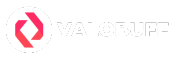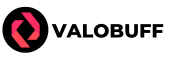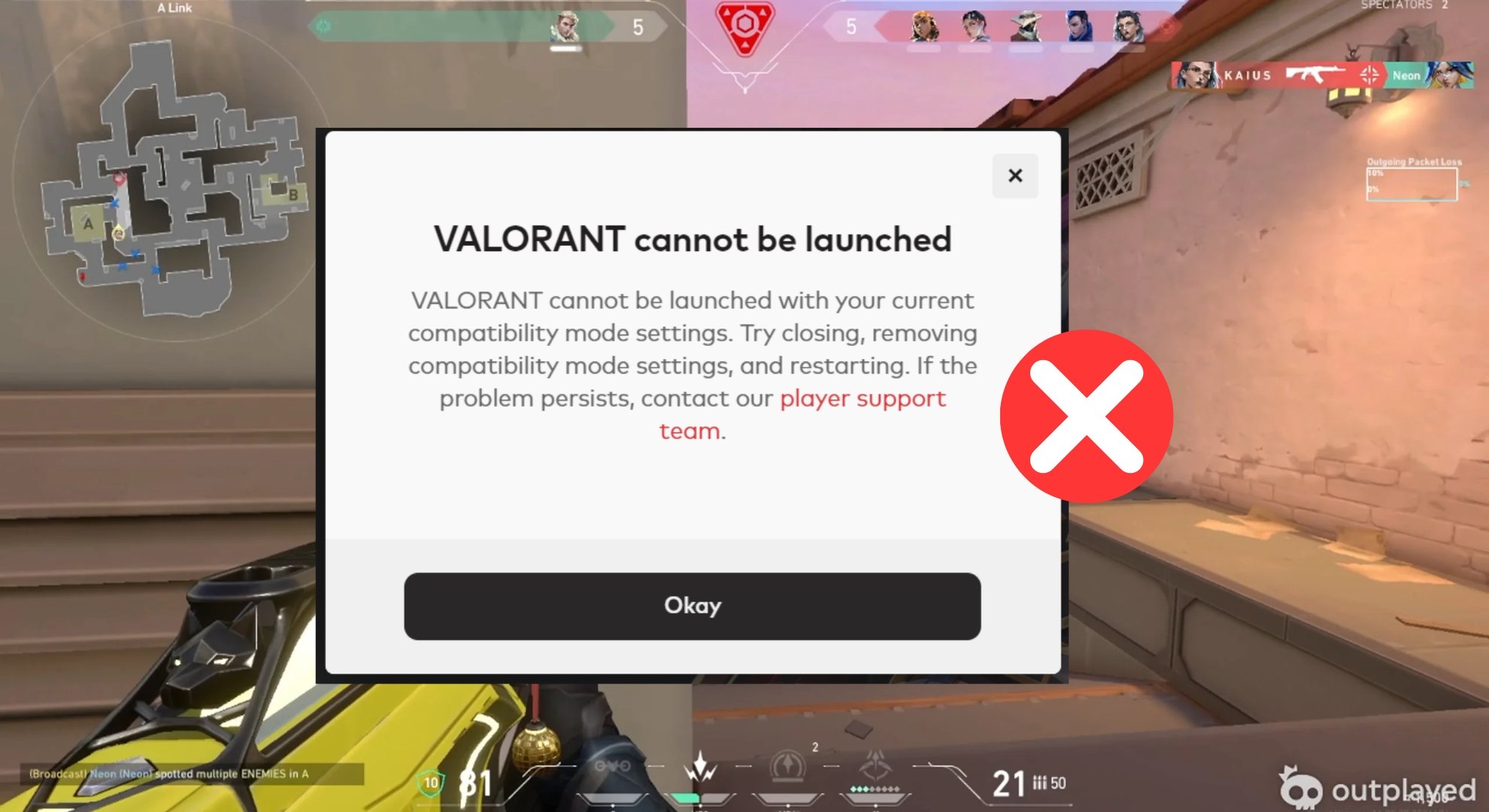Valorant cannot be launched error comes directly from Riot Client when trying to play Valorant. This compatibility mode error prevents Valorant from launching on Windows PC and it happens because Valorant is set to run in an incompatible mode on your PC.
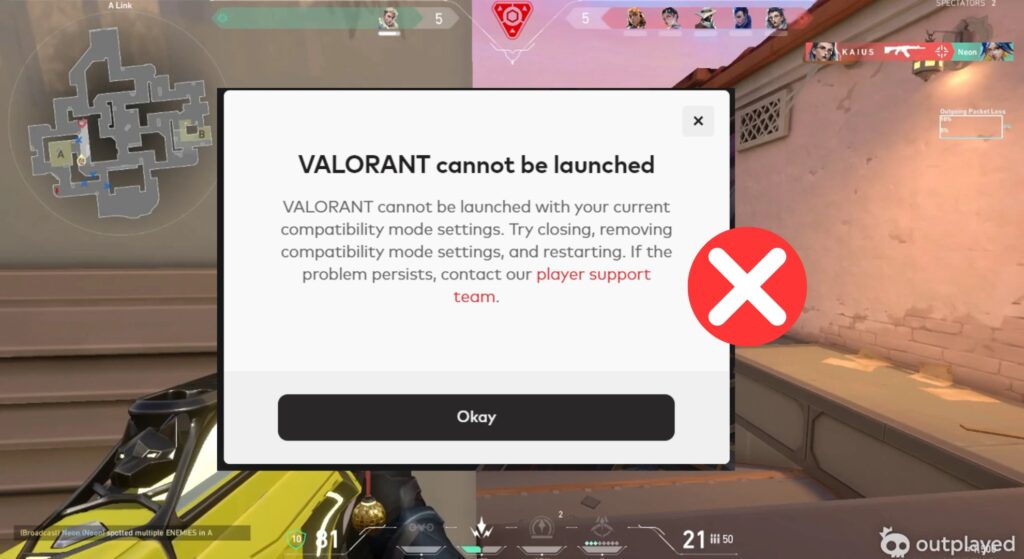
Unable to Launch Valorant with Compatibility Mode Error
This error occurs when Valorant tries to start but Windows blocks it due to active compatibility mode settings. Compatibility mode is a Windows feature meant to help older programs run on current systems. However, it can interfere with Valorant’s launch since the game needs to run with specific permissions and current OS settings.
How to Fix the Compatibility Mode Error in Valorant
Error caused due to Windows compatibility mode in Valorant can be easily fixed with solution like disabling windows features, restarting the services and only will take a few minutes to troubleshoot maximum at 5 minutes depending on your setup.
Disable Compatibility Mode
Make sure Valorant and its related programs do not run in compatibility mode.
Follow these steps to disable compatibility mode in your Windows PC.
- Right-click the Valorant shortcut or executable and select Properties.
- Open the Compatibility tab.
- Uncheck the box for “Run this program in compatibility mode.”
- Also uncheck “Run this program as an administrator” if checked.
- Click Apply and OK to save changes.
Restart Riot and Vanguard Services
Sometimes the game services cause conflicts which prevent startup.
Try these steps to restart the services:
- Open Task Manager by pressing Ctrl + Shift + Esc.
- Find and select any running Riot Client or Vanguard services.
- Right-click and choose End Task to stop them.
- After closing, try launching Valorant again.
Check and Start Vanguard Service
Vanguard is Riot’s anti-cheat service and must be running for Valorant.
Make sure the service is active and sometime you may want to restart your PC as well to get service running properly,
- Press Win + R, type services.msc and press Enter.
- Scroll to find the “vgc” service.
- Right-click and select Properties.
- Set Startup type to Automatic.
- If the service is stopped, click Start.
- Save and close, then restart your PC.
Disable Conflicting Software
Certain programs can interfere with Valorant’s launch. Check for apps like MSI Afterburner or RivaTuner or Razer Cortex and disable or uninstall them temporarily to figure out the conflict.
Launch Valorant Executable Directly
If you usually use shortcuts such as from the taskbar shortcut or a desktop shortcut this can be an issue causing the compatibility error in Valorant. Try launching Valorant directly from its install folder to bypass shortcut issues.
Update Windows and Drivers
Make sure your Windows and GPU drivers are fully up to date to avoid compatibility issues.
Contact Support
If above solutions are tried and tested and still doesn’t fix the compatibility mode error in Valorant then you need to contact Riot Support regarding the issue. They will help you out in the issue further more.
Conclusion
The “Valorant cannot be launched with your current compatibility mode” error in Valorant often happens due to compatibility mode settings or service conflicts. Disabling compatibility mode, restarting Vanguard, and removing interfering software usually fixes the issue. Always restart your PC after making changes. If problems continue, contact Riot support for help.
Andrew "SuZki" Scola is a dedicated Valorant player who has been in the game since the Valorant beta release, achieving a peak rank of Immortal 3. With over six years of experience writing gaming content, he brings deep game knowledge and strategic insight to every article. Based in Los Angeles, California, Andrew is an active member of the SoCal Valorant community and has competed at the semi-pro level in Valorant esports. As a proud Killjoy and Raze main, he’s known for his sharp utility usage and high-impact plays—especially on his favorite maps: Haven, Breeze, and Lotus.