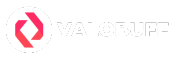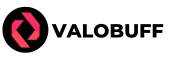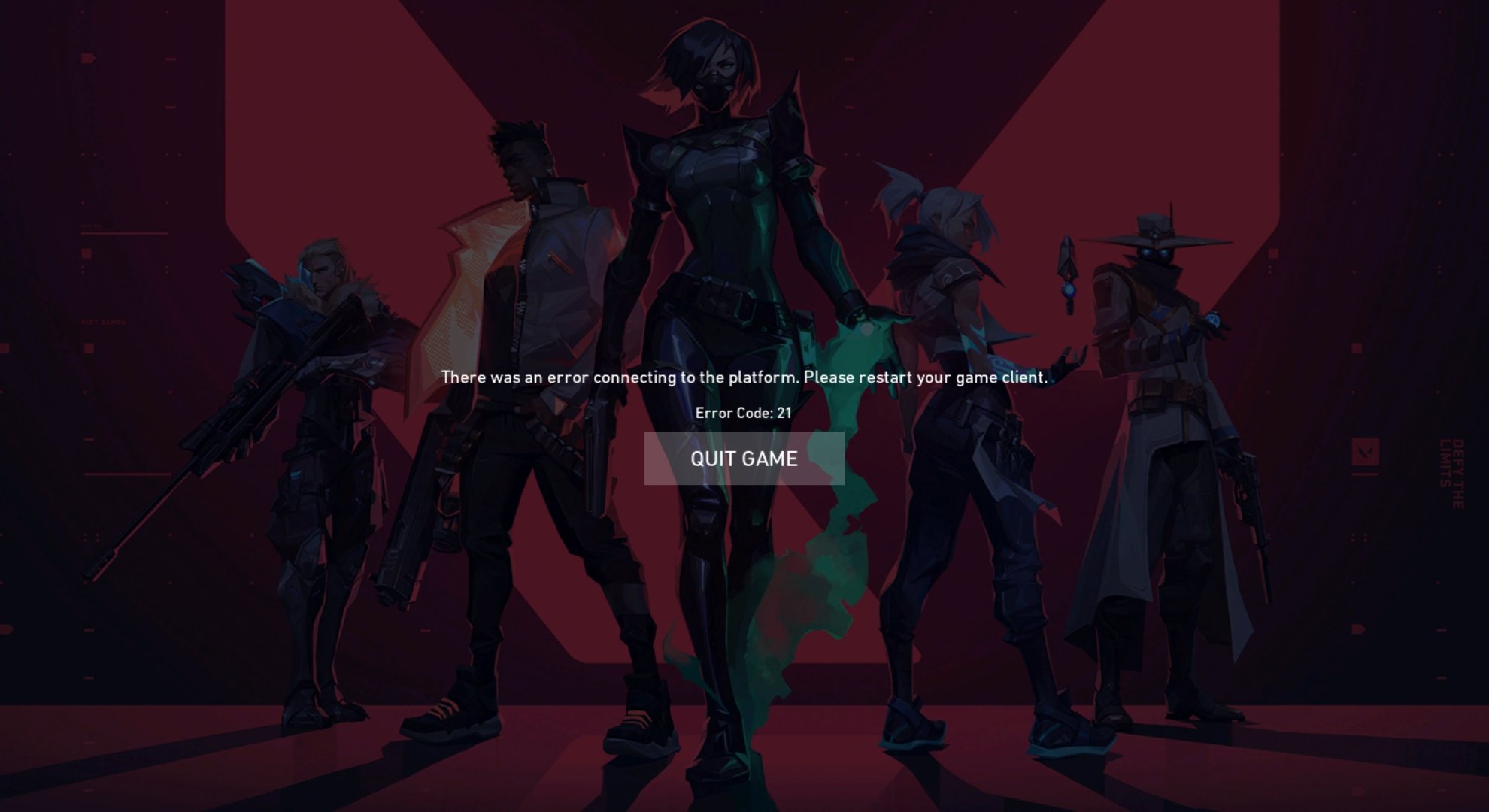Valorant Error Code 8-21 are a type of connection error that occurs when you just turns on the game for the day. It’s a frustating error just as other VAL error codes but in a few minute you can fix it by following below guidelines.
VALORANT Error Code 8-21 Explained
VALORANT Error Code VAL 8-21 appears during game launch and indicates problems with the Riot Client. Typically, it happens because the client can’t authenticate your account, is having issues connecting to Riot’s servers, or your gaming session fails during login. While Error 8-21 isn’t the most common Valorant error, it pops up fairly regularly following large patches, server maintenance, or when background services become unresponsive. Network glitches or account authentication hiccups are the usual triggers.
How to Fix VALORANT Error Code 8-21
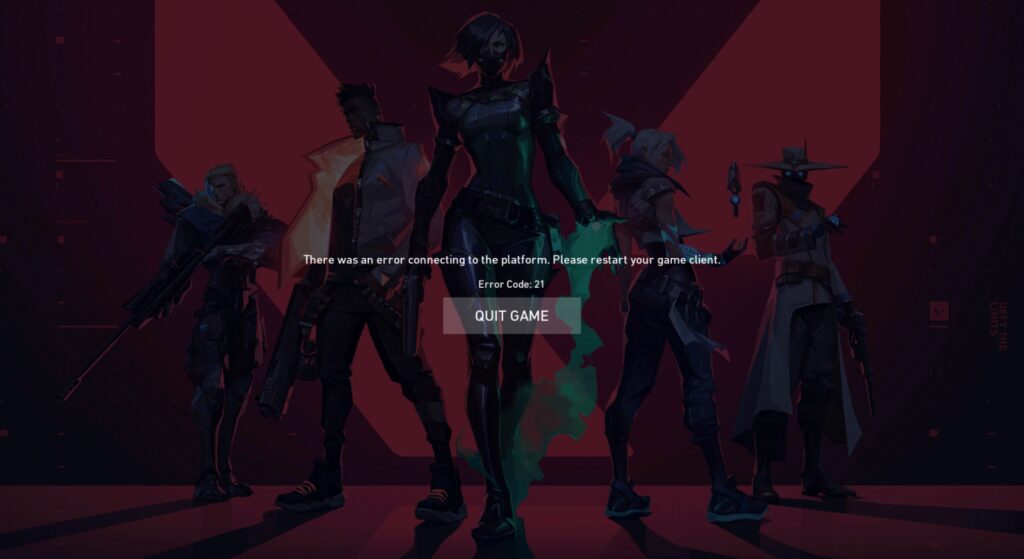
Because Error 8-21 is tightly linked to the Riot Client and its communication with game servers, the most effective solutions involve restarting software and hardware, checking connections, and clearing out any buggy files. Try the following fixes in order:
1. Fully Close and Restart the Riot Client
Often, the error is just a temporary connection failure between your PC and Riot’s authentication servers. Restarting both the game and its launcher is the first and easiest fix to try.
- Close VALORANT and the Riot Client completely.
- Open Task Manager (Ctrl + Shift + Esc) and check the Processes tab.
- End all instances of VALORANT and Riot Client running in the background.
- Relaunch the Riot Client, log in, and start VALORANT.
2. Restart Your PC
If restarting the client didn’t help, your computer might need a full reboot to refresh background processes and network states. This step can often clear out transient errors stuck in system memory.
- Shut down your PC entirely (choose full shutdown, not restart).
- Wait a few seconds, then boot your PC back up.
- Open the Riot Client and try to launch VALORANT.
3. Check Riot Server Status
There are occasions when the error isn’t on your end at all, but is the result of server-side outages or maintenance from Riot. It’s wise to confirm official server status before spending more time troubleshooting.
- Visit the VALORANT service status page or Riot’s social/support channels.
- If there’s a known outage or maintenance, wait for Riot’s update before trying again.
4. Run VALORANT as Administrator
Sometimes, permission issues prevent the client from connecting or authenticating you properly. Running the game as administrator can resolve access restrictions, allowing the process to interact fully with system services.
- Right-click the VALORANT shortcut on your desktop.
- Then Run as administrator.
- Try to log in and launch the game.
5. Reinstall Riot Vanguard
Occasionally, the Riot Vanguard anti-cheat can become corrupted, which interrupts proper server communication. Reinstalling Vanguard ensures everything is updated and working as intended.
- Close VALORANT and the Riot Client, using Task Manager to ensure both are fully closed.
- Navigate to C:\Program Files\Riot Vanguard and delete the folder.
- Open Command Prompt as administrator and run these commands.
- sc delete vgc
- sc delete vgk
- Start the Riot Client, which will prompt Vanguard to reinstall itself.
- Restart your PC after installation is complete.
6. Reinstall VALORANT and Riot Client
In cases where none of the above steps work, a fresh install can fix issues caused by corrupted or missing files.
- Uninstall VALORANT and Riot Vanguard from your system.
- Visit the official VALORANT website and download the latest installer.
- Install the Riot Client and VALORANT, then check if the issue remains.
7. Contact Riot Support
If every fix above has failed, there may be a unique issue affecting your Riot account or system. Reaching out directly to Riot Support is the best move at this point.
- Go to the Riot Games support portal.
- Submit a ticket detailing your error and the troubleshooting steps you’ve attempted.
- Wait for a response and follow Riot’s instructions.
Related Connection Errors in Valorant
It’s helpful to know that Error Code 8-21 is similar to other authentication- and connection-related issues in Valorant, such as Error Codes 29, 43, and VAN 6 error code. These errors also involve problems with server connectivity or account authorization. If you encounter these codes, similar troubleshooting steps like restarting the Riot Client, checking your network, or reinstalling Vanguard can also help resolve them.
Conclusion
VALORANT Error Code 8-21 most often comes down to sign-in or server communication hiccups with the Riot Client. By methodically working through restarts, permission checks, service reinstalls, and, as a last resort, reaching out to support, you’ll maximize your chances of getting back into the gameplay quickly as possible.
Andrew "SuZki" Scola is a dedicated Valorant player who has been in the game since the Valorant beta release, achieving a peak rank of Immortal 3. With over six years of experience writing gaming content, he brings deep game knowledge and strategic insight to every article. Based in Los Angeles, California, Andrew is an active member of the SoCal Valorant community and has competed at the semi-pro level in Valorant esports. As a proud Killjoy and Raze main, he’s known for his sharp utility usage and high-impact plays—especially on his favorite maps: Haven, Breeze, and Lotus.