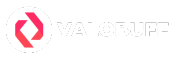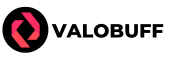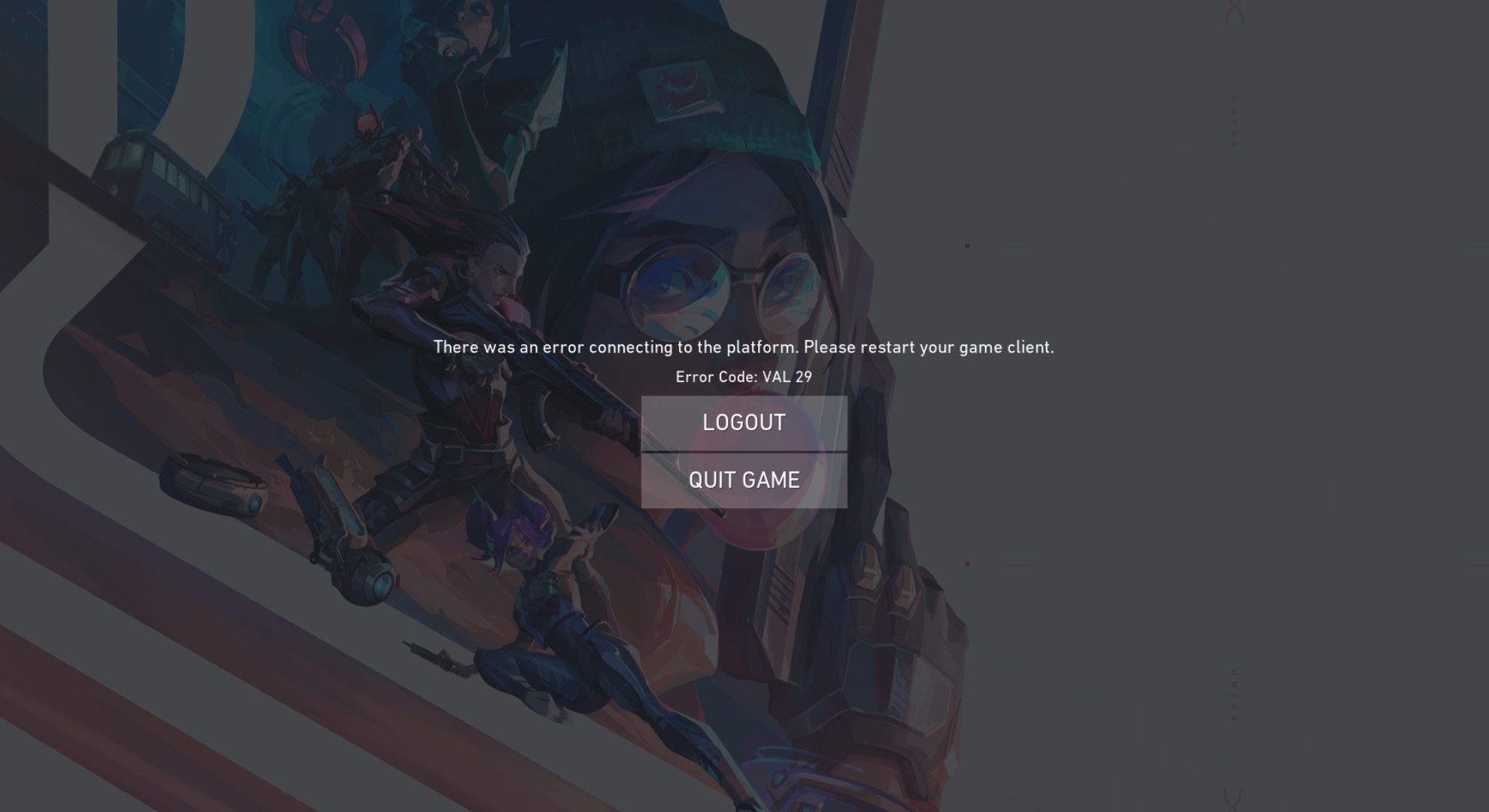Valorant is known for its smooth and fast gameplay, but sometimes players get hit with annoying error codes right before or during a match. Error Code 29 is one of those issues that can lock you out at the loading screen. Don’t worry, this guide will help you understand why error 29 happens and show you easy steps to get back into the game.
Valorant Error Code 29 Explained
Error Code 29 usually pops up when your game can’t connect to Valorant’s servers after finding a match or while loading in. Most of the time, this is a network problem caused by your firewall, antivirus, or wrong network settings blocking the connection. You might see this error more during big updates, server changes, or if your network is acting up. It’s not the most common error, but a lot of players have run into it, and it’s mostly about your PC and Riot servers not talking properly.
How to Fix Valorant VAL 29 Error
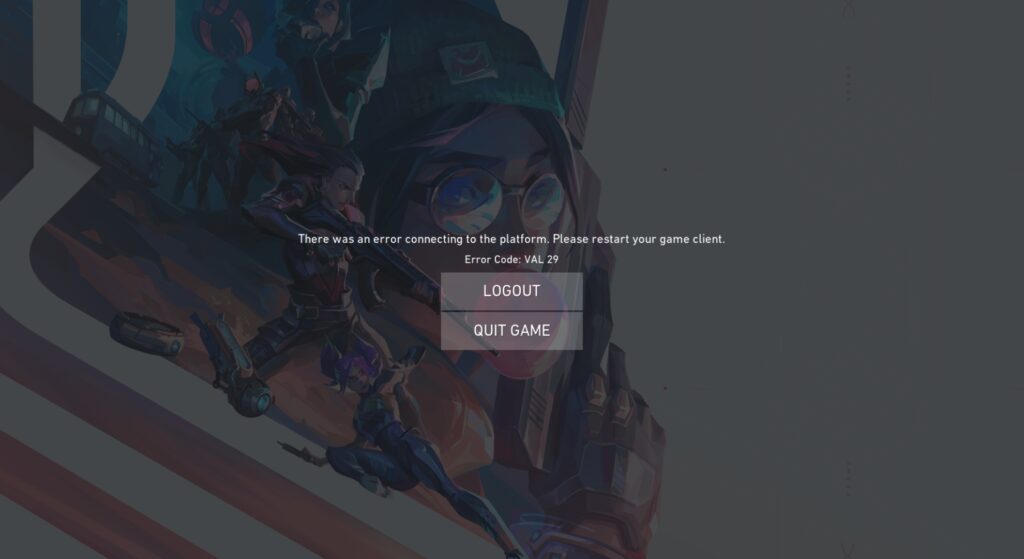
Most fixes for error 29 focus on clearing up network blocks and making sure Valorant and Riot Vanguard can talk to the servers with no problems. Try these fixes one by one:
1. Quick WASD Key Fix
If you find yourself stuck on the loading screen, try spamming the W, A, S, D keys to trick the game into thinking you’re active. This might help you get past the freeze, but it’s just a quick workaround.
2. Restart Your Computer
Sometimes, your PC just needs a fresh start to clear any glitches messing with your network or game.
- Save your work and close all programs.
- Hit the Start menu > Power > Restart.
- Once your PC boots up, open Valorant and check if the problem’s gone.
3. Restart Riot Vanguard and Valorant
Valorant or its anti-cheat (Vanguard) might be stuck running in the background, blocking a fresh connection.
- Exit Valorant fully.
- Open Task Manager.
- Find all “Riot Vanguard” and “Riot” processes.
- Right-click each and click “End Task.”
- Open Valorant again; Vanguard will restart automatically.
4. Allow Valorant and Vanguard Through Your Firewall
Your firewall or antivirus might be blocking Valorant or its anti-cheat from connecting to the servers.
- Search “Windows Defender Firewall” on your PC.
- Click “Allow an app or feature through Windows Defender Firewall.”
- Click “Change settings.”
- Remove any old Valorant or Riot entries.
- Click “Allow another app,” then add these executables:
VALORANT.exe(usually at C:\Riot Games\VALORANT\live)vgc.exe(Riot Vanguard, usually in C:\Program Files\Riot Vanguard)RiotClientServices.exe(in C:\Riot Games\Riot Client)
- Make sure both Public and Private checkboxes are ticked.
- Click OK and restart your PC.
5. Flush DNS and Reset Network Settings
Sometimes your network cache gets messed up, causing connection blocks. Resetting it can help.
- Search “cmd” in the Start menu, right-click it, and pick “Run as administrator.”
- Type the following commands one by one, hitting Enter after each:
- ipconfig /flushdns
- ipconfig /registerdns
- ipconfig /release
- ipconfig /renew
- netsh winsock reset
- Restart your computer.
6. Change DNS Address
Switching to a well-known DNS server can fix connection issues.
- Open Control Panel > Network and Internet > Network and Sharing Center.
- Click “Change adapter settings.”
- Right-click your connection and select “Properties.”
- Double-click “Internet Protocol Version 4 (TCP/IPv4).”
- Select “Use the following DNS server addresses.”
- Type in:
- Preferred DNS: 8.8.8.8 (Google) or 1.1.1.1 (Cloudflare)
- Alternate DNS: 8.8.4.4 or 1.0.0.1
- Click OK and restart your PC.
7. Reset Proxy Settings
If you have any proxy settings messing up your connection, reset them.
- Open Command Prompt as admin.
- Type: netsh winhttp reset proxy
- Press Enter.
- Restart your PC.
8. Check Riot Vanguard Service
If Vanguard’s main service isn’t running, Valorant can’t connect properly.
- Press Windows + R, type “services.msc” and press Enter.
- Find the “VGC” service.
- Double-click it and set “Startup Type” to “Automatic.”
- Click “Start” if it’s stopped.
- Click Apply and OK.
9. Contact Riot Support
If nothing else works, you need to contact Riot Support through their ticketing system. They will get back to you as soon as possible and assist with troubleshooting the issue further. Also your ISP might be blocking something or there could be a rare account problem. Try rebooting your router, testing a different network if you can to find out if that’s the issue while contacting the Riot Support.
Similar Connection Errors in Valorant
Error Code 29 is often mixed up with other connection or authentication errors like VAN 6, Error 43, and Error Code 8-21. These all deal with issues connecting to Riot’s servers or account verification. If you run into those, many of these fixes will help too.
Conclusion
Error Code 29 in Valorant is usually a network or firewall problem but it’s almost always fixable. Just follow the simple steps above, restart your PC and game, update firewall rules, reset network settings, and check Vanguard—and you’ll be back in the fight quickly. If you still have trouble, don’t hesitate to get official help from Riot.
Kyle Powell is an Immortal 1 Valorant player who brings precision and creativity to every match. As a Jett main, he’s known for his sharp aim and confident entries, but he also plays Killjoy, Cypher, and Sova when the team needs smart utility. He enjoys competing on maps like Ascent, Split, Bind, Haven, and Breeze, and prefers weapons like the Vandal, Sheriff, Operator, and Outlaw. Kyle also loves collecting skins, with RGX, Prime, and Prelude to Chaos among his favorites.When he's not in-game, Kyle works as a DevOps Engineer, builds tools with Node.js, and writes gaming content that helps players improve and stay informed.