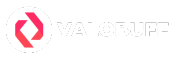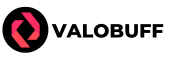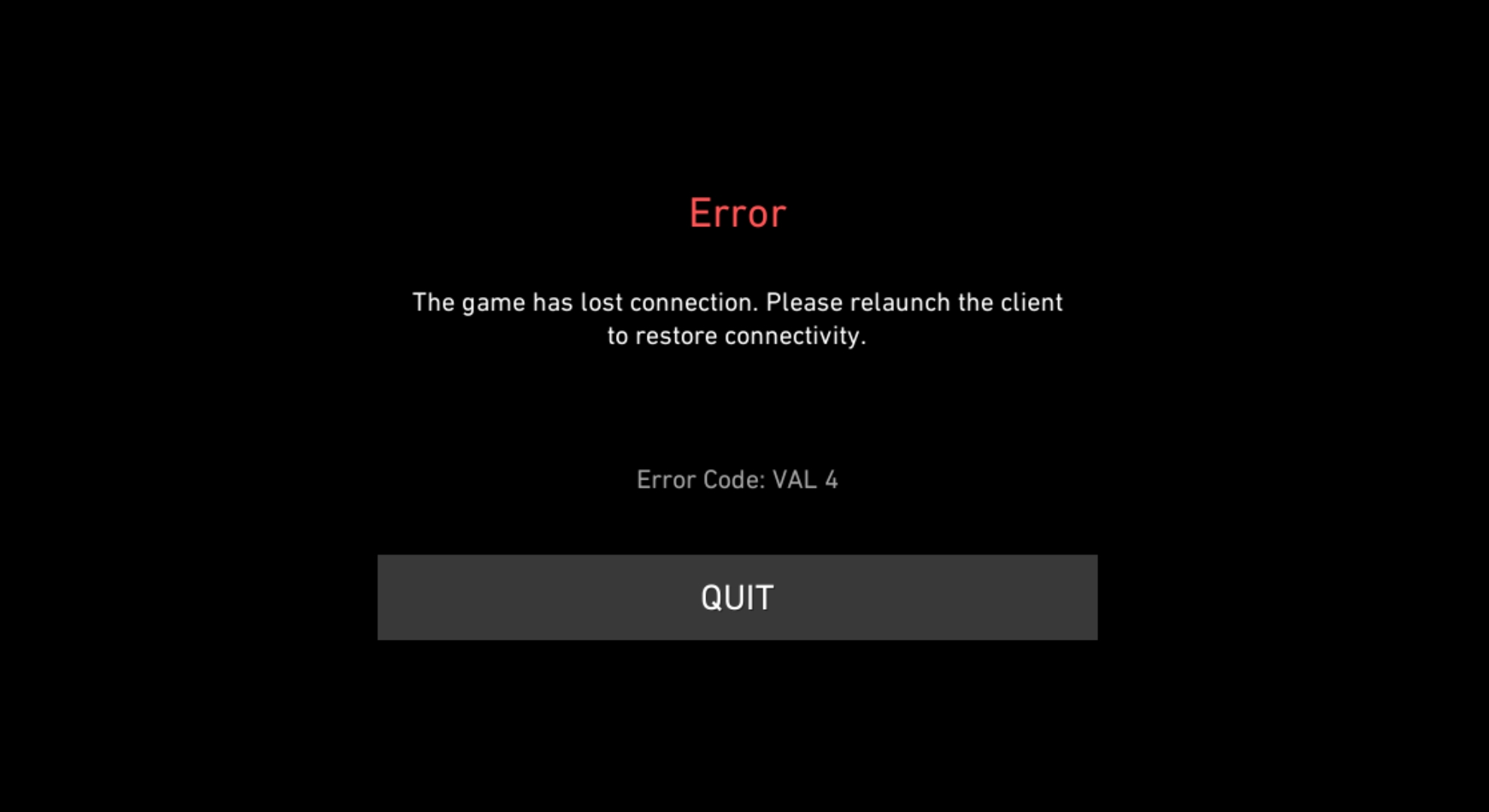The VAL 4 error code is Valorant is an error specifically tied to your Riot account details. If you’ve recently changed your name or are getting blocked right at login, this guide will cover what the VAL 4 error means and walk you through step-by-step solutions.
VAL 4 Error Code Explained
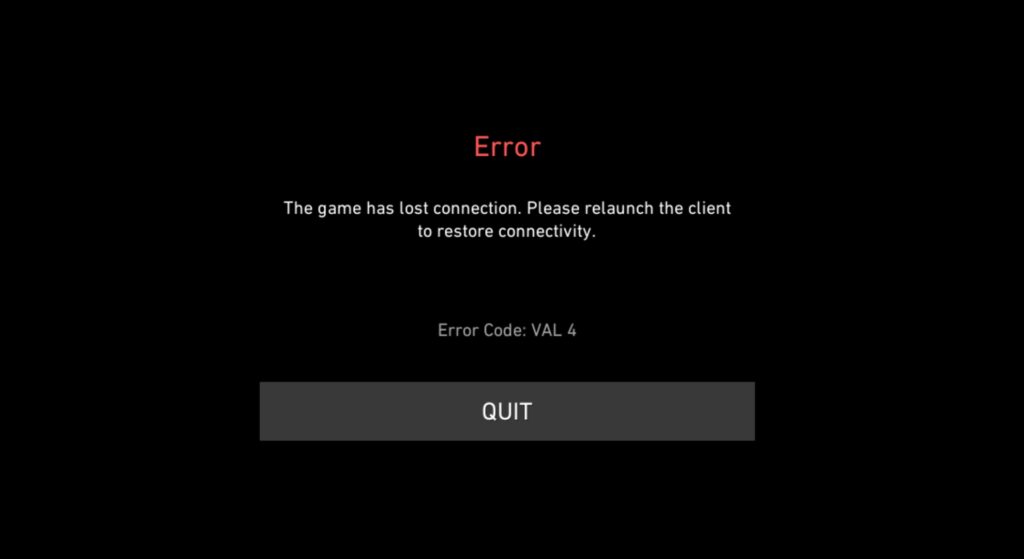
The VAL 4 error code in Valorant shows up when there’s a problem with your Riot ID, usually when your display name is invalid or doesn’t meet Riot’s naming criteria. This typically happens after renaming your account, using forbidden words, or picking a name that doesn’t fit Riot’s rules. Sometimes, VAL 4 triggers if there’s a sync issue with Riot’s servers or if the client is struggling to load your account information. VAL 4 isn’t as common as connection errors, but it’s a known issue, especially after a name change or during account management updates.
VAL 4 Error Code Solutions
Because VAL 4 is strictly an account identification issue, the best solutions involve fixing your display name and ensuring your Riot client is correctly synced with Riot’s system. Below are the most effective fixes, in the order you should try them:
1. Change Your Riot ID and Tagline
Often, this error pops up because the Riot ID or tagline you’re using isn’t allowed by Riot’s rules, maybe after a recent change or an accidental use of forbidden words or characters. Ensuring your ID is compliant is the best way to resolve the issue.
- Log in to your Riot account at the official Riot Account Management page.
- Navigate to your account settings and locate your Riot ID and tagline.
- Change your Riot ID to something unique, non-offensive, and within Riot’s character guidelines.
- Save your changes and log out.
- Restart Valorant and attempt to log in again.
2. Relog Into Your Riot Account
If your Riot ID seems fine, the issue could be a temporary sync problem between your client and Riot’s servers. Logging out and back in will usually force a refresh of your account data.
- Close Valorant and make sure any Riot-related apps or background processes are fully closed.
- Relaunch the Riot Client.
- Log in with your Riot credentials when prompted.
- Start Valorant and check if you’re able to get past the error screen.
3. Clear Riot Client and Game Cache
Corrupted or outdated cache files can prevent the client from properly verifying your account, causing errors like VAL 4. Clearing these files can allow for a fresh start with Riot’s authentication systems.
- Press
Win+R, type%localappdata%and hit Enter. - Open the “Valorant” folder, then “Saved”, and delete the “Config” and “WebCache” folders.
- If there’s a “Riot Games” folder in LocalAppData, repeat this process there.
- Restart your PC.
- Launch Valorant again and log in.
4. Update Valorant and Riot Client
Sometimes, VAL 4 occurs because your client is out-of-date and not communicating properly with Riot’s servers. Keeping the game and client up-to-date often resolves account-related errors.
- Check for updates in the Riot Client launcher.
- Enable auto-updates if they’re turned off.
- Wait for any updates to finish installing before launching the game.
- Open Valorant and test for the error.
5. Disable VPN or Proxy
Using a VPN or proxy can interfere with Riot’s authentication process, especially if you’re connecting from a restricted region. Turning these off may allow proper account verification.
- Disconnect any active VPN or proxy service.
- Restart your PC.
- Open Valorant and try logging in normally.
6. Contact Riot Support
If none of the above solutions have worked, there might be a deeper issue with your account that only Riot can fix, such as a ban or an account flag. Their support team can investigate and offer a solution.
- Visit the Riot Games Support portal.
- Submit a request detailing your error, what you’ve already tried, and attach relevant screenshots.
- Wait for a response, following any instructions given by the Riot Support team.
Conclusion
VAL 4 error code in Valorant mainly occurs due to problems with your Riot ID or display name, most commonly after a change or when violating Riot’s guidelines. Fixes usually involve updating your Riot ID, relogging, or clearing out corrupted cache files. Start with changing your name to be sure it meets Riot’s standards, and you’ll usually be back in the game in just a few minutes.
Andrew "SuZki" Scola is a dedicated Valorant player who has been in the game since the Valorant beta release, achieving a peak rank of Immortal 3. With over six years of experience writing gaming content, he brings deep game knowledge and strategic insight to every article. Based in Los Angeles, California, Andrew is an active member of the SoCal Valorant community and has competed at the semi-pro level in Valorant esports. As a proud Killjoy and Raze main, he’s known for his sharp utility usage and high-impact plays—especially on his favorite maps: Haven, Breeze, and Lotus.