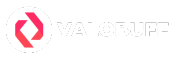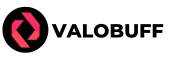Valorant is a fast-paced tactical shooter with a massive player base, but for Linux users, joining the fight requires some extra steps. Even though Valorant is available on most OS, and platforms like Playstation
Is Valorant Available on Linux?
No, Valorant is not available on any Linux distribution, whether you’re using Ubuntu, Fedora, Arch, or others. Riot Games officially supports only Windows for Valorant due to major technical and security challenges. Linux-based game servers can’t run the game either, and even tools like Wine or Proton are blocked by Riot’s Vanguard anti-cheat. If you want to play Valorant on Linux, your best practical option is dual booting with Windows.
Dual Boot Windows for Valorant
Dual booting with Windows 10 or Windows 11 H1 or H2 ISO is the most reliable way for Linux gamers to play Valorant. With below step by step instructions you can quickly and safely dual boot to Windows in a Linux PC.
- Back Up Data First: Always make a backup of critical files, as disk partition changes can risk data loss.
- Prepare Windows Installation Media: Download the official Windows ISO from Microsoft’s website and use a tool like Rufus to create a bootable USB drive on Linux.
- Create a Partition for Windows: Open GParted or your distro’s partition manager, shrink your Linux partition, and free up at least 50–100GB for Windows.
- Install Windows: Boot from your USB installer, and during Windows setup, select the unallocated space to create a new partition for Windows.
- Restore Linux Bootloader (if it’s overwritten): Windows may overwrite your GRUB bootloader. Use a live Linux USB to reinstall GRUB and restore the multi-boot menu.
- Configure Dual Boot: With GRUB restored, you can select either Linux or Windows at startup. Boot into Windows and install Valorant from Riot’s website.
- Update and Test: Make sure both operating systems boot up normally and Valorant runs smoothly on the Windows partition.
Keeping Your Dual Boot System Ready
Maintain regular updates for both Windows and Linux. Major updates, especially Windows feature updates, can overwrite bootloaders or partitions. Keep live USBs ready for both OSes in case you need to repair the GRUB bootloader or the Windows installation.
Troubleshooting Dual Boot Issues
Sometimes, a Windows update or a partitioning mistake can make your Linux or Windows partition disappear from the boot menu. If this happens, use a Linux live USB to repair GRUB or tools like Boot-Repair to restore missing boot options.
How to Play Valorant on External or Cloud Servers

If you want to stay in Linux but still play Valorant, remote desktop gaming is the answer. You can use softwares designed for these situations like Parsec, Moonlight, and AnyDesk. We highly recommend using Parsec or Moonlight if you decide to use a Cloud Gaming server on Linux.
- Parsec: Designed for high-performance game streaming, offering low latency and high FPS.
- Moonlight: Uses NVIDIA GameStream tech for smooth streaming (requires NVIDIA GPU on host).
- AnyDesk: Basic remote desktop software, but not ideal for fast FPS titles due to latency.
Using Parsec
- Install Parsec on both your Linux device and the Windows PC (either at home or on a cloud gaming service).
- Create accounts and log in on both devices.
- On the host Windows PC, open Valorant and Parsec. Make sure the game is accessible through Parsec.
- Connect to the host PC from your Linux device using Parsec’s interface.
- Launch Valorant remotely and play as if you’re at the Windows computer. For optimal performance, use wired Ethernet.
Valorant Installation Requirements
Valorant’s minimum system requirements are as follows as of July 27, 2025. You can Download and Install Valorant using Direct downloader from Riot Games or use Epic Games Launcher to Download Valorant.
- OS: Windows 7/8/10/11 (64-bit)
- CPU: Intel Core 2 Duo E8400
- GPU: Intel HD 3000
- RAM: 4GB
- VRAM: 1GB
- DirectX: Version 11
Valorant Vanguard in Linux
Vanguard is Valorant’s heavily locked-down anti-cheat system, requiring direct access to the Windows kernel and boot process. Linux systems fundamentally block these kinds of intrusive software, both for security and technical reasons. This prevents any form of easy compatibility through Wine, Proton, VMs, or even some cloud gaming setups, keeping direct Linux support off the table.
Why Doesn’t Valorant Support Linux Directly?
Vanguard seems to be the issue why Linux version of Valorant is not being in Development. Riot’s advanced anti-cheat system, which requires deep kernel-level integration for maximum protection. Linux’s security model doesn’t allow for the type of access Vanguard needs, meaning the game’s anti-cheat can’t function properly on Linux systems. This has kept Valorant from ever receiving a native Linux version.
When Will Valorant Come to Linux?
As of July 2025, there are no official plans or announcements for a Linux version of Valorant. With Linux making up less than 2% of desktop gaming environments, it’s not a high priority for Riot Games. Unless there’s a big technology shift or a massive increase in Linux gaming demand, and support is unlikely in the near future.
Can You Play Valorant on Virtual Machines?
Running Valorant inside a Windows VM is not a working solution. Vanguard anti-cheat blocks virtual machines and requires direct kernel access, meaning even with GPU passthrough, Valorant will either fail to launch or will be unplayable.
Using Cloud Gaming Services for Valorant
Some players use paid cloud gaming services like Shadow or Maximum Settings to rent a remote Windows PC. You install Valorant on this virtual system and connect from your Linux device using remote desktop software. This approach lets you play Valorant on Linux, but requires extra cost and fast/stable internet.
Conclusion
Currently, native Valorant play on Linux isn’t possible due to technical and security hurdles—mainly the Vanguard anti-cheat. Dual booting Windows is your best bet, while remote streaming from a Windows PC or cloud gaming service is the main alternative if you want to stay inside Linux. Until Riot Games changes its Linux policy or reworks Vanguard, these are the only ways to take your frags from desktop to desktop as a Linux gamer.
Kyle Powell is an Immortal 1 Valorant player who brings precision and creativity to every match. As a Jett main, he’s known for his sharp aim and confident entries, but he also plays Killjoy, Cypher, and Sova when the team needs smart utility. He enjoys competing on maps like Ascent, Split, Bind, Haven, and Breeze, and prefers weapons like the Vandal, Sheriff, Operator, and Outlaw. Kyle also loves collecting skins, with RGX, Prime, and Prelude to Chaos among his favorites.When he's not in-game, Kyle works as a DevOps Engineer, builds tools with Node.js, and writes gaming content that helps players improve and stay informed.